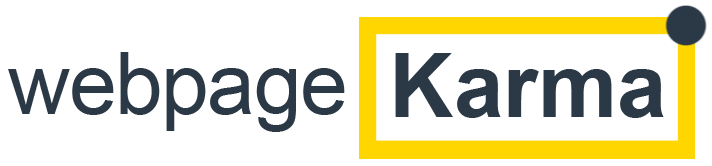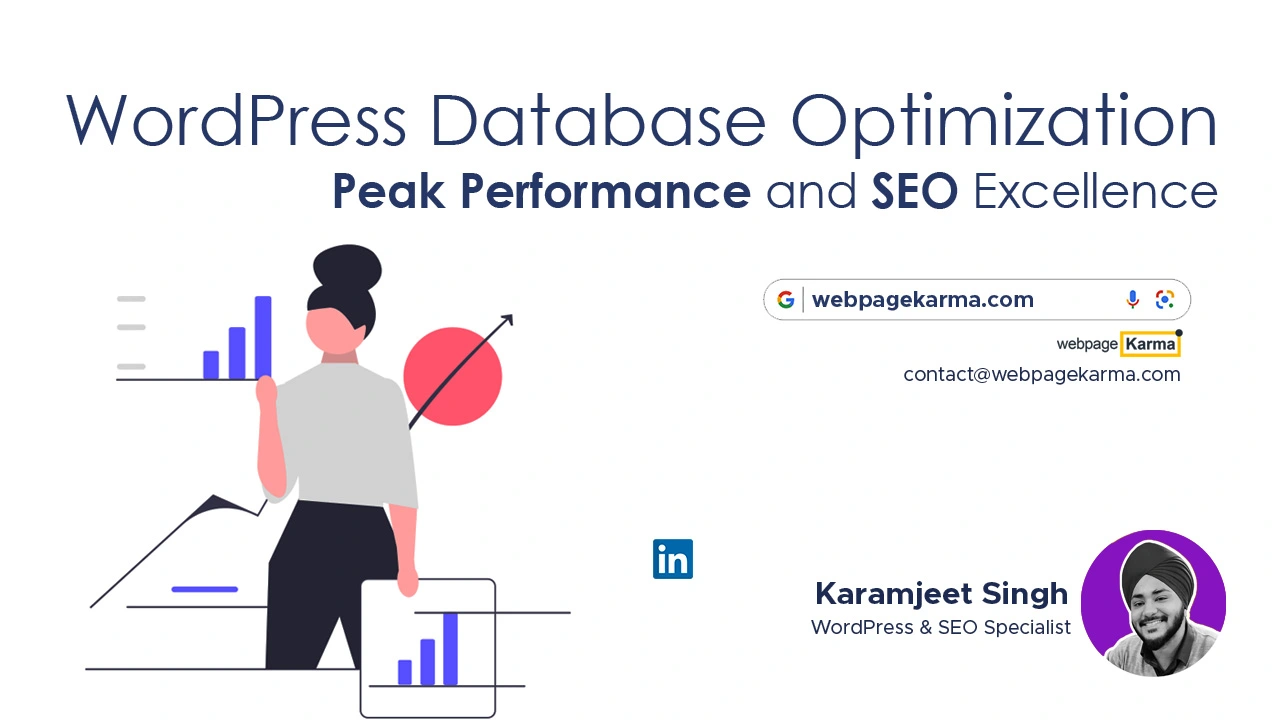Optimizing WordPress Database: So, you’ve got a slick WordPress site and running. You’re proud of it and it’s just as it should be. But then, there’s that dreaded drag! Your site is slow to load, the performance isn’t as smooth as a hot knife through butter, and the SEO drawback stares you in the face. It’s like bringing a top-notch race car to the track but forgetting to the oil. Well, I got news for you—a well-oiled engine in the world of WordPress is an optimized database, and it might just be the game-changer your site needs.
Exploring the Need for WordPress Database Optimization
“Why do I need to optimize my WordPress database?”, you may be wondering. Think of it like this—the Internet is a race, and load time is your speed. The quicker you are, the more likely you are to win your audience’s attention.
Simply put, sluggish performance just doesn’t cut it. Increased load times can mean lower user engagement, lost traffic, and even potential SEO drawbacks.
An optimized WordPress database keeps the machinery smooth and the gear shift effortless, leading you to the finish line before your competitors.
Understanding the Impact on Website Performance
Now let’s talk turkey. A well-optimized database is like the wind beneath your website’s wings—sweeping up your page loading time, supercharging your site’s performance, and boosting your search engine rankings.
It’s the secret ingredient that ensures users don’t click away in annoyance as a page takes forever to load. In today’s fast-paced digital world, waiting isn’t an option. A few extra seconds could cost you a visitor, or worse—a potential customer.
The Role of Databases in WordPress Functioning
Databases and WordPress go together like peanut butter and jelly. They’re a match made in heaven, with the database handling the heavy lifting of storing and retrieving your site’s data.
In other words, an efficient database structure is the backbone of your site’s operability. It’s what keeps the gears grinding in harmony and your pages loading like greased lightning.
The Basics of WordPress Database
Let’s venture into the nitty-gritty of this mind-boggling entity we call the WordPress database.
Introduction to WordPress Database
Think of your WordPress database as a massive, multidimensional spider-web of information. It’s an intricate network that holds all the crucial bits and bobs of your website—the posts, pages, comments, links, settings—basically the lifeblood of your site. One might say, it hosts the party where all your data gets down and boogies.
Understanding WordPress Database Structure
The WordPress database structure can seem like a tall glass of complicated at first, sort of like trying to angle park in a parallel universe. But once you get the gist of it, it’s a lot simpler than it appears.
The database comprises various tables, each holding a specific set of data. Our understanding of these tables and associations is pivotal to our optimizing WordPress database efforts. It’s like knowing which nuts to tighten in that race car of yours.
The Influence of Database on Website Load Time
Did you know a bloated and unoptimized database could dampen your load time faster than a wet blanket? The larger the database, the longer it takes to retrieve information, leading to increased server response time and slower website speed. It’s pretty much a domino effect. But fear not; we’ve got plenty of tricks up our sleeves to fight this menace.
Step-by-Step Guide to WordPress Database Optimization

#1 Regular Cleanup of Database
Digital Housekeeping Regular database cleanup is the digital equivalent of taking out the trash. Identify and eliminate unnecessary data, spam comments, unused themes, and plugins contributing to database bloat.
Expert Tip: Automated Cleanups
Schedule automated cleanups to streamline the process. Use plugins like WP-Optimize or Advanced Database Cleaner.
Location in WordPress:
• For WP-Optimize, find the settings in your WordPress dashboard under WP-Optimize -> Settings.
• Advanced Database Cleaner settings are accessible in Settings -> WP DB Cleaner.
Process for WP-Optimize:
- Navigate to WP-Optimize Settings:
- In your WordPress dashboard, locate and click on “WP-Optimize” in the left-hand menu.
- A sub-menu will appear; click on “Settings.”
- Configure Automatic Cleanups:
- Look for options related to scheduled cleanups or automatic optimization.
- Depending on the version of WP-Optimize, you may find settings like “Scheduled Clean-ups,” “Automatic Cleanup,” or similar.
- Set the frequency and time for the automated cleanups. This could include options like daily, weekly, or monthly cleanups.
- Choose Cleanup Actions:
WP-Optimize provides various cleanup actions, such as optimizing database tables, clearing post revisions, and removing spam comments. Configure which actions you want to include in the automated cleanup.
- Save Settings:
Once you’ve configured the scheduled cleanups according to your preferences, make sure to save the settings.
Process for Advanced Database Cleaner:
- Navigate to WP DB Cleaner Settings:
- In your WordPress dashboard, go to “Settings” in the left-hand menu.
- Look for an option like “WP DB Cleaner” or “Advanced Database Cleaner” and click on it.
- Configure Scheduled Cleanups:
- Inside the plugin settings, find options related to scheduled cleanups or automatic database optimization.
- Set the frequency and timing for the automated cleanups. Similar to WP-Optimize, you might find options for daily, weekly, or monthly cleanups.
- Select Cleanup Options:
Advanced Database Cleaner usually offers various cleanup options, such as cleaning post revisions, optimizing database tables, and deleting unused data. Choose the actions you want to include in the automated cleanup.
- Save Settings:
After configuring the scheduled cleanups and selecting cleanup options, be sure to save your settings.
#2 Optimizing Database Tables
Table Sculpting: Treat each database table as an individual project. Engage in index optimization, defragment tables, and delete redundant entries for a finely tuned database.
Expert Tip – MySQL Command or Plugins:
Utilize the MySQL command OPTIMIZE TABLE for a manual touch, or simplify with plugins like WP-DBManager.
Location in WordPress:
- WP-DBManager settings are typically found under Database -> DB Options in your WordPress admin panel.
Certainly! Using MySQL commands for optimizing WordPress database involves a series of steps. Ensure you have access to your database and, if possible, create a backup before making any changes.
Utilizing MySQL Commands for Database Optimization
Step 1: Access MySQL
Access your MySQL database through a tool like phpMyAdmin or a command-line interface. You might need credentials like username and password to log in.
Step 2: Identify and Select Database
In phpMyAdmin, on the left side, you’ll see a list of databases. Select the database associated with your WordPress installation.
USE your_database_name;Step 3: Check Table Status
Run the following command to check the status of your tables:
SHOW TABLE STATUS;Look for tables that have the “Data_free” column indicating fragmented or unused space.
Step 4: Optimize Tables
Optimize individual tables using the following command:
OPTIMIZE TABLE your_table_name;Replace your_table_name with the name of each table you want to optimize.
OPTIMIZE TABLE table1, table2, table3;If you want to optimize multiple tables at once.
Step 5: Check Status After Optimization
Run the SHOW TABLE STATUS; command again to check if the tables’ Data_free column has increased, indicating optimization.
Step 6: Expert Tip – Schedule Regular Optimization
For automated optimization, you can create a scheduled task using MySQL events. For example, to optimize all tables every day at midnight:
CREATE EVENT daily_optimization
ON SCHEDULE EVERY 1 DAY
DO
BEGIN
OPTIMIZE TABLE table1, table2, table3;
END;
Adjust the tables and schedule as needed.
#3 Removing WordPress Overhead
Step 1: De-Cluttering for Performance
Overhead isn’t about physical space—it’s excess data your database stores. Regularly eliminate this overhead for a trim, efficient database and enhanced site performance.
Step 2: Expert Tip – Plugin Assistance
Efficiently clean up overhead and optimize tables using plugins like WP-Sweep.
Location in WordPress:
Navigate to Tools -> Sweep to access WP-Sweep settings and efficiently manage database cleanup.
The Importance of Plugins in Database Optimization
Think of plugins as your reliable sidekicks in this universe of optimization. They’re here to do the heavy-lifting, simplifying the optimization process, and making it more accessible to non-starship-engineer-level-techies. With an arsenal of plugins by your side, you’ll be ready to kick database inefficiencies to the curb.
Top Database Optimization Plugins: An Overview
There’s a plethora of database optimization plugins out there in the WordPress cosmos – both premium and free. Word of caution, not all superheroes wear capes, and not all plugins do what they promise.
To guide you on your mission, I recommend giving WP-Optimize, WP-Sweep, and Optimize Database after Deleting Revisions a whirl. They might just be the sidekicks you need in your quest for the ultimate optimization.
Tips for Choosing the Suitable Plugin for Your WordPress Site
When it comes to plugins, it’s not a one-size-fits-all situation. Your perfect match should balance the size of your site, cater to your specific needs, and of course, be compatible with your existing theme and plugins. Above all, the golden rule is “do no harm”—always ensure any plugin you choose won’t slow down your site.
Measures for Boosting Website Performance after with Database Optimization
Brace yourselves, folks; tremendous benefits lie ahead!
Enhancing Website Speed
At long last, we come to the icing on our optimization cake—speed. A snappy website keeps your visitors happy, and a happy visitor is a lot more likely to stick around or come back later.
Leveraging database optimization for speed improvements is like giving your website a pair of roller skates—it’ll zip around like nobody’s business.
Improving User Experience with Faster Load Times
Championing faster load times not only boosts your user engagement but also shaves off those bounce rates. Remember, nobody likes to wait—it’s as simple as that. Harness the power of an optimized database, and watch your website’s user experience go from meh to marvelous.
SEO Benefits after Optimizing WordPress Database
Smoother performance and enhanced load times aren’t just appealing to your users; search engines, too, have a soft spot for it.
By trimming down your database, you’re not only pulling yourself up in search rankings but enhancing your site’s crawlability and overall visibility. Essentially, a well-optimized database puts your website on the fast-lane to SEO stardom.
Also Read: Maximizing Your SEO Potential with .htaccess
Conclusion
Summarizing the Importance of Optimizing WordPress Database
If you’ve been with me on this ride, by now you’ll realize Optimizing WordPress Database isn’t an option—it’s a must. It’s the oil to your race car, the jelly to your peanut butter, the yin to your website’s yang.
Looking at Future Possibilities with Regular Optimization
Being proactive in your optimization journey prepares your site to stay ahead of the curve. The digital universe changes at a blinding pace, and having an optimized database ensures you’re ready for whatever comes flying your way.
Final Parting Thoughts on WordPress Database Optimization
In the grand scheme of website success, database optimization could be your silver bullet. Why drag when you can fly?