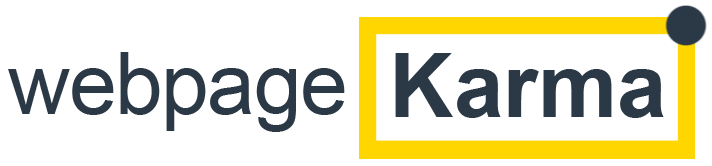WordPress Security Best practices: Buckle up folks, because we’re about to go on a thrilling journey into the world of WordPress security. Blink now, because there is no blinking once this rollercoaster ride plunges into the depths of brute force protections, plugins and the potential repercussions of not taking security seriously. Yes, brace for impact, people – this one’s gonna be a wild ride!
Understanding the Importance of WordPress Security
The Significance of Website Security
Similar to your residence, your website serves as your dwelling. I assume you wouldn’t leave the doors of your house open, right? The significance of ensuring the security of your website is truly immeasurable. Maintaining integrity, confidentiality and availability, the pillars of web security, is crucial in safeguarding your virtual assets from malicious individuals.
In 2017, over 70% of WordPress installations were vulnerable to hacker attacks.
The Consequences of Inadequate WordPress Security
It’s like giving someone the opportunity to steal all your information and ruin your reputation. Neglecting WordPress security can result in data theft, downtime, and loss of customer trust and the worst part is that it can take years to rebuild your reputation.
Explaining Brute Force attack on a website
Ever heard of a brute force attack? It may sound like something from a Hollywood movie. It’s a method used by hackers to crack passwords. They try every combination until they find the one, just like trying different keys on a lock until one opens it. It may seem simple. It’s incredibly effective and can cause damage.
Uh-oh! Your WordPress Site Already Got Hacked? Reclaim Control with My Expert Solutions!
😨 Don’t panic! Follow [This Simple Guide] first, and then follow the steps mentioned below for WordPress Security Best practices.
Essential Steps to Secure Your WordPress Site
Regular and Consistent Backups
If you’ve ever accidentally deleted a file and then felt relieved when you found it in the recycle bin you know how important backups are. Regular and consistent backups can be a lifesaver when things get tough. They make copies of your website. Allow you to restore it to a working state if it gets compromised. It’s, like having a time travel device for your website.
Implementing Strong User Credentials and Roles
Let’s apply the concept of strong user credentials and clear roles to WordPress security:
Ensuring user credentials and roles is essential for maintaining WordPress security practices. By implementing authentication and authorization methods, you can strengthen your website’s defences against access and potential attacks. Let’s explore some steps with examples to achieve this:
Strong Password Policies:
Encourage users to create passwords by enforcing strict password policies. This may include using a combination of uppercase and lowercase letters, numbers and special characters. WordPress itself offers a way to prompt users to choose passwords.
- Where to use: Place this code in your theme’s
functions.phpfile or preferably in a custom functionality plugin. - How to implement: Navigate to your WordPress dashboard, go to the “Appearance” menu, and select “Theme Editor.” Then, find and edit the
functions.phpfile. Insert the provided code at the end of the file and save it.
CODE:
Enforce strong passwords
function enforce_strong_passwords() {
if ( ! is_admin() ) {
return;
}
$min_password_length = 12;
add_filter( 'password_min_length', function() use ( $min_password_length ) {
return $min_password_length;
} );
}
add_action( 'init', 'enforce_strong_passwords' );
Two-Factor Authentication (2FA):
Implementing 2FA adds an extra layer of security. Encourage users to enable 2FA by using plugins like “Two Factor” or “Google Authenticator.”
- Where to use: Add this code in your theme’s
functions.phpfile or a custom functionality plugin. - How to implement: Similar to the previous step, go to the “Appearance” menu, choose “Theme Editor,” locate
functions.php, insert the code at the end, and save.
CODE:
Enable 2FA for all users
function enable_2fa_for_all_users() {
$all_users = get_users();
foreach ( $all_users as $user ) {
enable_2fa_for_user( $user->ID );
}
}
add_action( 'init', 'enable_2fa_for_all_users' );
Role-Based Access Control (RBAC):
Define and assign roles based on the principle of smallest ownership. WordPress comes with default roles like ‘Administrator,’ ‘Editor,’ ‘Author,’ etc. Create custom roles when necessary.
- Where to use: You can use a custom functionality plugin or the
functions.phpfile of your theme. - How to implement: Insert the provided code into your theme’s
functions.phpfile or a custom functionality plugin. Make sure to remove the code for creating a custom role if you’re not defining a new role.
CODE:
Create a custom role
add_role( 'custom_role', 'Custom Role', array(
'read' => true,
'edit_posts' => true,
'upload_files' => true,
) );
Limit Login Attempts:
Mitigate brute force attacks by limiting the number of login attempts. This can be done with plugins like “Login LockDown” or with custom code.
- Where to use: This code can be added to the
wp-config.phpfile, which is at the root of your WordPress installation. - How to implement: Access your WordPress site via FTP or your hosting provider’s file manager. Look for the
wp-config.phpfile, add the provided code near the top, and save.
CODE:
Limit login attempts
define( 'WP_LOGIN_RETRIES', 3 );
define( 'WP_LOGIN_LOCKOUT', 5 * 60 ); // 5 minutes lockout
Regularly Audit and Monitor Users:
Keep an eye on user activity. Plugins like “User Activity Log” can help track user actions. Additionally, regularly audit and remove inactive or unnecessary users.
- Where to use: This code should be placed in a custom functionality plugin or the
functions.phpfile. - How to implement: Similar to the previous steps, insert the code into your theme’s
functions.phpfile or create a custom functionality plugin. Ensure that the code for removing inactive users aligns with your site’s policies.
CODE:
Remove inactive users
function remove_inactive_users() {
$inactive_users = get_users( array( 'last_login' => strtotime( '-6 months' ) ) );
foreach ( $inactive_users as $user ) {
wp_delete_user( $user->ID );
}
}
add_action( 'init', 'remove_inactive_users' );
Keeping Your WordPress Site and Plugins Regularly Updated
Updates aren’t about adding shiny new features alone. Most updates contain important security patches that protect against newly discovered threats. Not following updates is like willingly putting a website to threat.
Effective Plugins to Enhance WordPress Security
List of best security plugins
- Wordfence
- All In One WP Security & Firewall
- iThemes Security
- SecuPress
- Defender
Each of these contenders deserves a gold medal for their performance. But let’s not be hasty—let’s dissect them a bit further.
Detailed overview of all mentioned Security Plugins
Let me be your coach and introduce you to the major league players in the WordPress security plugins arena who can help you follow the WordPress security best practices.
| Table | |
|---|---|
| Wordfence | A powerful all-rounder—one could say it’s the Hercules of security plugins. Apart from shielding your site from brute force attacks, it also safeguards against malware, spam, and anything else that might want to harm your site. |
| All In One WP Security & Firewall | This one’s a bit like an agile ninja—stealthily protecting your site from unwanted guests. |
| iThemes Security | With more than 30 ways to protect your site, this one’s like a Swiss Army Knife—always handy in times of crisis. |
| SecuPress | The dark horse in the race—it’s user-friendly and uncomplicated, making it a favorite among beginners. |
| Defender | The name says it all—it defends your website with a fierceness that reminds one of a loyal guard dog. |
Evaluating Plugins Capabilities and Benefits
1. Wordfence Security:
Capabilities:
- Firewall: Wordfence provides a powerful firewall to block malicious traffic and attacks.
- Malware Scanner: It includes a robust malware scanner for detecting and removing malicious code.
- Login Security: Implements features like two-factor authentication and login attempt monitoring.
- Security Notifications: Sends alerts for critical events and security issues.
- Traffic Monitoring: Monitors live traffic and provides insights into site visits.
Benefits:
- Real-Time Protection: Wordfence actively protects your site in real-time.
- Comprehensive Security Scanning: Offers a detailed scan for potential threats.
- User-Friendly Interface: The plugin is user-friendly, making it accessible for various users.
2. All In One WP Security & Firewall:
Capabilities:
- Firewall: Implements a firewall to block malicious traffic and protect against common threats.
- Login Lockdown: Limits login attempts to prevent brute force attacks.
- Database Security: Enhances database security with various optimization and protection features.
- File System Security: Monitors and protects the file system against unauthorized access.
- User Account Security: Includes features like password strength enforcement and user account monitoring.
Benefits:
- Scalable Security: Offers security features suitable for both beginners and advanced users.
- Security Grade System: Provides a security grade to help users understand and improve their site’s security.
3. iThemes Security:
Capabilities:
- Brute Force Protection: Implements measures to prevent brute force attacks.
- File Change Detection: Monitors file changes for signs of malicious activity.
- Database Backups: Allows for scheduled database backups for data recovery.
- 404 Detection: Detects and blocks suspicious 404 errors.
- Strong Password Enforcement: Encourages users to create strong passwords.
Benefits:
- User-Friendly Security Setup: iThemes Security is known for its user-friendly setup.
- Detailed Logs: Provides detailed logs of security-related events.
4. SecuPress:
Capabilities:
- Firewall: Includes a firewall to block malicious traffic.
- Malware Scanner: Scans for malware and vulnerabilities.
- User Account Protection: Implements measures to protect user accounts.
- Brute Force Protection: Protects against brute force attacks.
- Data Backups: Allows for backups to secure data.
Benefits:
- Simplicity: SecuPress is designed for simplicity, making it easy for users to secure their sites.
- Focused Features: Offers a focused set of features for effective security.
5. Defender:
Capabilities:
- Firewall: Implements a firewall for blocking malicious traffic.
- Security Audits: Conducts security audits and provides recommendations.
- IP Lockout: Blocks malicious IPs to prevent attacks.
- Login Attempt Monitoring: Monitors and logs login attempts.
- Two-Factor Authentication: Provides two-factor authentication for enhanced login security.
Benefits:
- Integrated Security Dashboard: Defender comes with an integrated security dashboard for monitoring.
- Regular Updates: WPMU DEV, the developer, provides regular updates and support.
My Personal Recommended as per WordPress Security Best practices
In my opinion, Wordfence and iThemes Security are some of the best WordPress plugins. They consistently top the charts, with good reason.
Advanced Measures for WordPress Security
Securing the wp-config.php file
Just like everyone has a secret diary, WordPress has the wp-config.php file—a repository of all your website secrets. You don’t want this falling into the wrong hands.
Here’s the deal: We can protect it by placing it above the root directory. This makes it inaccessible to public web browsers. Genius, right?
- Access your WordPress root directory.
- Locate the wp-config.php file.
- Move the file up one directory level.
Using HTTPS for Encrypted Connections
HTTP and HTTPS are not siblings in a family sitcom. The ‘S’ here stands for secure, meaning your website’s connection is encrypted and safe from interception.
It’s a three-step process:
- Purchase an SSL certificate from your hosting company.
- Install the SSL certificate in your hosting account.
- Change your WordPress URL from HTTP to HTTPS.
Routine Maintenance and Monitoring for Continued Security
Importance of Regular Security Audit
It’s kind of like a medical checkup, drills down to the nitty-gritty and uncovers unidentified issues.
Checking and Fixing Broken Links
Nobody likes a dead end, right? Similarly, broken links are a major no-no. Check regularly and fix promptly.
Monitoring for Suspicious Activities
Keeping a lookout for any unusual behaviour on your site is a must. It’s akin to noticing if the milk in your refrigerator goes sour.
Conclusion
Securing your WordPress website may seem like a task to conquering Mount Everest or completing a marathon. However, I assure you that the rewards are well worth the effort. By implementing these recommended strategies, you will be on track following WordPress Security best practices in 2024.
This will enable you to effectively defend against brute force attacks and rest easy knowing that your online assets are as protected as a stronghold. Remember to prioritize passwords and reinforce your security measures at all times. Until we meet again, stay diligent in safeguarding your presence!